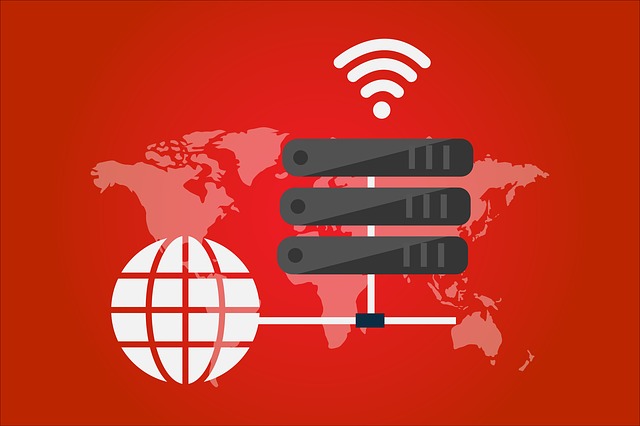Table of Content
Table of Content
In today’s interconnected world, securely transferring files is paramount.
Whether you’re a system administrator, developer, or simply a user needing to move data, understanding SFTP and SCP is essential.
These protocols provide secure alternatives to traditional file transfer methods, protecting your data from prying eyes.
What are SFTP and SCP?
SFTP (SSH File Transfer Protocol):
SFTP is a secure file transfer protocol that operates over the SSH (Secure Shell) protocol. It provides a secure, interactive session for transferring files, similar to FTP, but with encryption. SFTP allows for various file operations, including uploading, downloading, renaming, deleting, and managing directories.
SCP (Secure Copy Protocol):
SCP is also a secure file transfer protocol that uses SSH. It’s designed for simple file transfers between a local and remote host or between two remote hosts. SCP is primarily used for copying files and directories, and it’s less interactive than SFTP.
Key Differences:
Interactivity:
SFTP provides an interactive session, allowing for a wider range of file management tasks. SCP is a non-interactive command-line tool, primarily for copying files.
Functionality:
SFTP offers comprehensive file management capabilities. SCP is focused on simple file copying.
Why Use SFTP and SCP?
Security:
Both protocols encrypt data during transmission, protecting it from eavesdropping. They authenticate users using SSH keys or passwords, ensuring secure access.
Reliability:
SSH provides a reliable and secure connection, minimizing the risk of data corruption or loss.
Cross-Platform Compatibility:
SFTP and SCP are widely supported across various operating systems, including Linux, macOS, and Windows.
How to Use SFTP:
Connecting to a Remote Host:
sftp username@remote_hostReplace
usernamewith your username andremote_hostwith the remote server’s address.Basic SFTP Commands:
put local_fileUpload a local file to the remote host.
get remote_fileDownload a remote file to the local machine.
lsList files and directories on the remote host.
cd directory: Change the current directory on the remote host.
mkdir directoryCreate a new directory on the remote host.
rm fileremove a file on the remote host.
exitClose the SFTP session.
How to Use SCP:
Copying a Local File to a Remote Host:
scp local_file username@remote_host:remote_directoryCopying a Remote File to a Local Machine:
scp username@remote_host:remote_file local_directoryCopying a Directory:
scp -r local_directory username@remote_host:remote_directoryThe
-roption recursively copies the directory.
Practical Applications:
Website Deployment:
Upload website files to a remote server.
System Administration:
Transfer configuration files or log files between servers.
Data Backup:
Securely back up important data to a remote location.
IoT File Management:
Transferring data between an IOT device and a local or remote server.
Security Best Practices:
Use SSH Keys:
Use SSH keys for authentication instead of passwords for enhanced security.
Limit Access:
Restrict SSH access to authorized users and IP addresses.
Keep Software Updated:
Ensure that your SSH client and server software are up-to-date with the latest security patches.
Firewall Configuration:
Make sure your firewall is configured to only allow the required traffic.
SFTP/SCP Tools:
You can download and use the open source based OpenSSH’s SCP and SFTP clients or PuTTY’s PSFTP client. You can also download and use Filezilla for Windows or MacOS.
Conclusion:
SFTP and SCP are indispensable tools for secure file transfers.
By understanding their differences and mastering their usage, you can ensure that your data remains protected during transmission.
Embrace these protocols to enhance your file transfer security and efficiency.